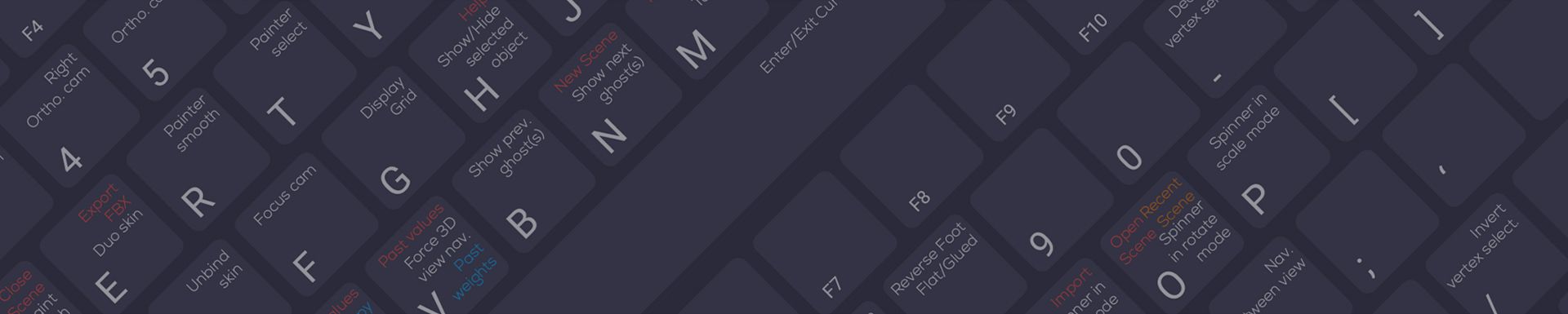By Charles-Arthur BOURGET
Learning keyboard shortcuts can help you become more productive. We're now making the learning a lot easier. Download our recap boards for PC and macOS shortcuts below to use them as crib sheets.
MOUSE
There is a few distinctive features about the way we designed mouse shortcuts in akeytsu.
Once you get familiar with it we think these changes are for the best as it saves you a lot of movement when orbiting around your model during checks. Of course there is much more depth into this and I'll let you dive deeper into mouse controls with the below boards.
We wanted to make 3D navigation one-handed to free up modifier keys (ALT, CTRL and MAJ) for selections. As a result you'll be able to move around the viewport with your mouse only. Combinations with keyboard will be perfomed to interact with certain elements. In a nutshell SHIFT is used to reset/start a selection. CTRL and ALT keys are used to add to and remove from selection. Don't forget to use the V key (by default) to force 3D navigation when painting or creating a skeleton !
Once you get familiar with it we think these changes are for the best as it saves you a lot of movement when orbiting around your model during checks. Of course there is much more depth into this and I'll let you dive deeper into mouse controls with the below boards.
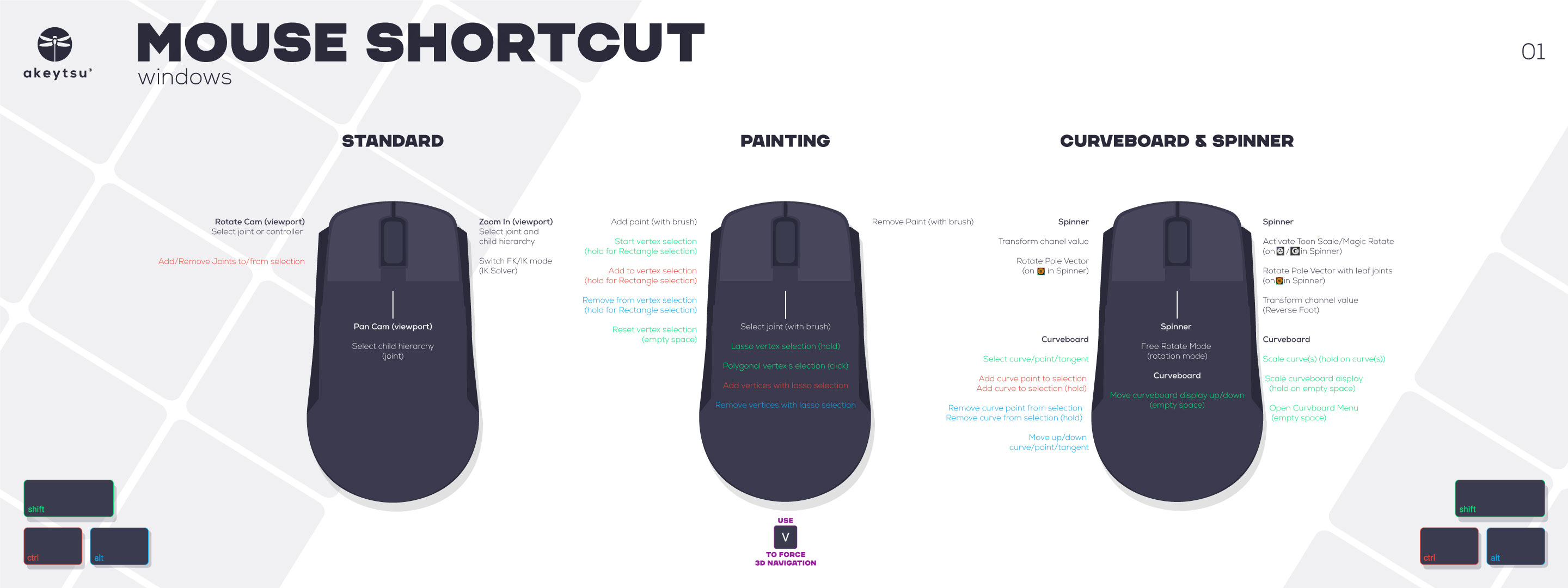
Mouse shortcuts for PC
(Click to download)
(Click to download)
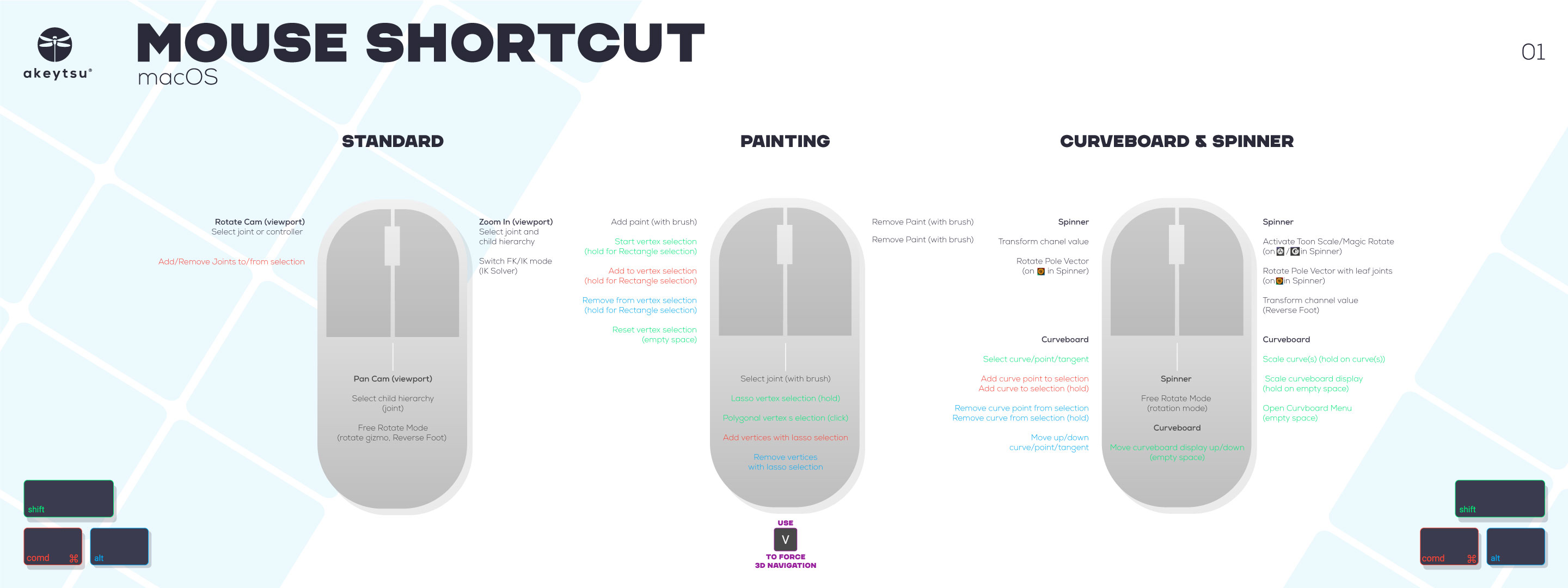
Mouse shortcuts for macOS
(Click to download)
(Click to download)
KEYBOARD
For the keyboard we made sure to limit the number of combos to learn and keep things simple.
You'll notice quickly that we changed the Move, Rotate, Scale to the I, O and P keys rather than the standard W, E and R. This was made in an effort to gather the most useful shortcuts closer to the D-pad to be able to browse and transform joints in succession with less finger acrobatics.
Another quick tip. Everything related to viewport display options and mesh decorators has a number on it. Just roll your fingers on all of them (or access the View & Preferences menu on the bottom-left corner) to get familiar with your options.
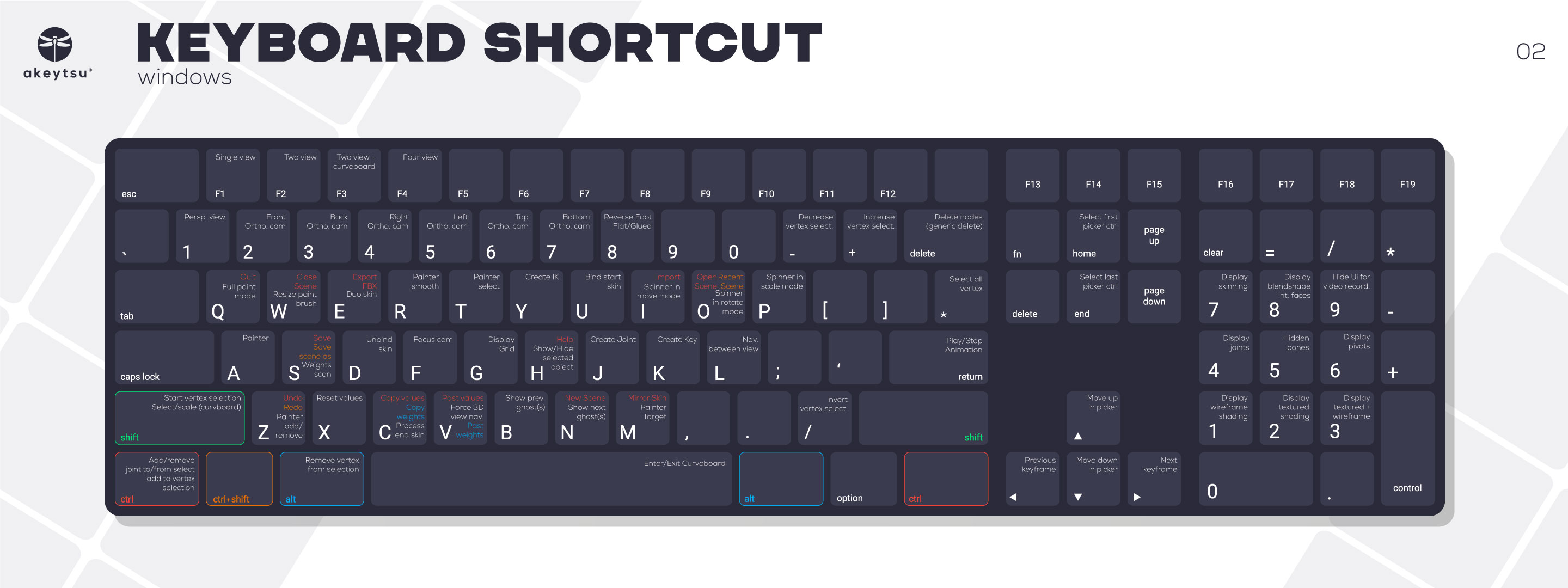
Keyboard shortcuts for PC
(Click to download)
(Click to download)
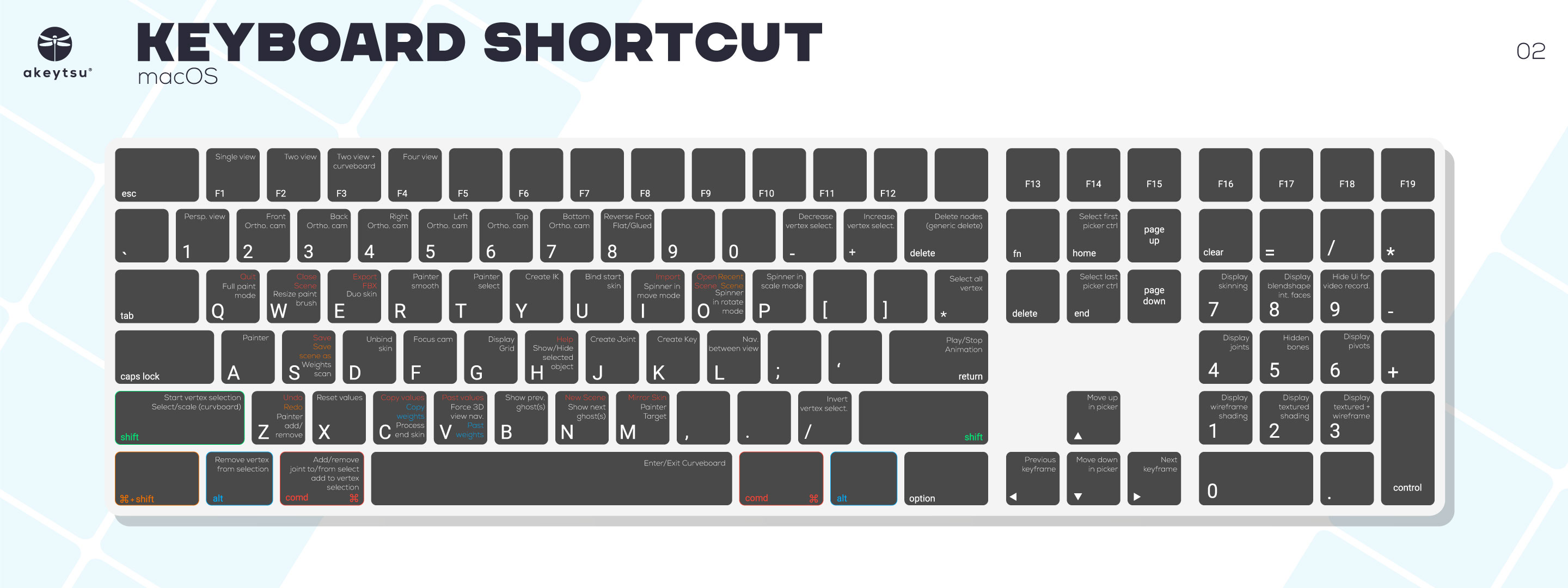
Keyboard shortcuts for macOS
(Click to download)
(Click to download)
SHORTCUT MANAGER
In order to customize your shortcuts, access akeytsu Shorcut Manager in the View & Preferences. Click a given key to edit it and enter your new combination. Use the buttons in the top-right corner of the panel to reset one or all commands.
More info on this in our technical documentation.
We need your help to make akeytsu a better tool.
Write us on forums or our discord channel if you would like us to consider improvements.