By Charles-Arthur BOURGET
It's one of these situations where more control means more liberty ! You can now find a Screen Space transformation mode in our Spinner ie. our transformation hub along with already existing Local and World Space modes. This new addition allows you to edit Move and Rotation values for your joints in a frame of reference that adapts to screen plane. We show you how to use it and where to locate the new related 3D gizmos in this short How-To video.
Version : 2020.2
INSTRUCTIONS
- Different Transformation Space modes can be accessed through the Spinner
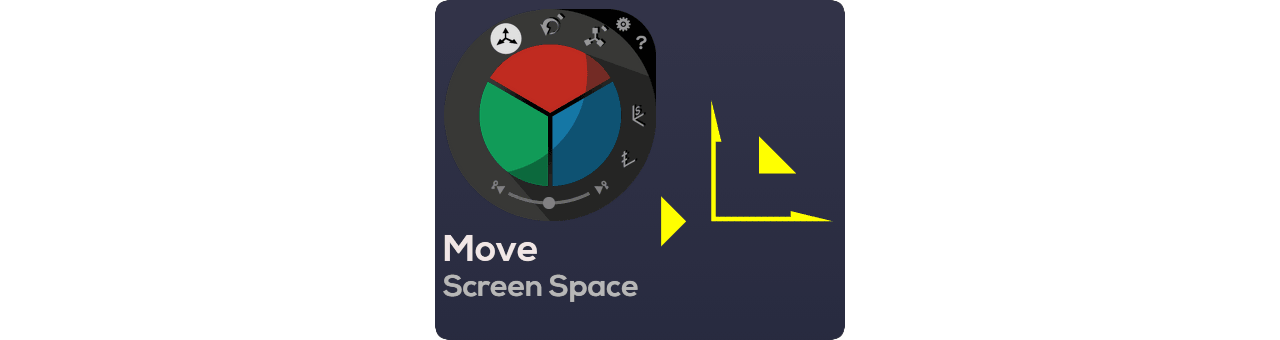
- Switch from Local (8 key), World (9 key) to Screen (0 key) Mode through shortcut or by clicking on the Space Transformation icon located at the bottom-right corner of the Spinner
- In Screen Space, X & Y axes automatically align with the camera/screen place
- Holding the triangle gizmo in the corner lets you manipulate X & Y coordinates
- Holding triangle gizmo in front lets you adjust depth (Z-axis)
- Switch to Rotation Edition (O key) with Screen Space mode to easily create arcs by rotatiingaround the Z-axis
- Rotation around X- or Y-axis can also be performed with akeytsu's Screen Space. You'll see that the gizmo transforms into a barred circle to indicate the sense of rotation
- Primary Screen Space controls can also be accessed directly in Local or World Space through specific gizmos. These are always of a a bleached yellow color and located at the origin of your joint.
RELATED CONTENT
We need your help to make akeytsu a better tool.
Write us on forums or our discord channel if you would like us to consider improvements.
